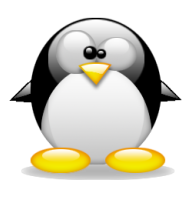It’s time once again to install the newest release of Ubuntu. Okay, it was time last Thursday, but I’ve been either too busy or too uninspired to back up the stuff in my /home, and I don’t want to even think about the mess on my storage drive (I should, but I can upgrade without bothering that). I thought about just doing a dist-upgrade with apt, but I’d still have to make backups just in case, and I think I’d rather have a nice, clean install anyway. Still, I’ve installed a lot more stuff than just the base, and although it’s easy enough to install new things with Synaptic, or by downloading the debs, it’s not so easy to remember it all. Habit would send me to the Sound and Video menu, but I may or may not remember that the app with the little yellow “thing” (a tag?) as its icon is called EasyTAG, and it’s much more difficult to install something when you don’t remember what it’s called. Anyway, I went looking for a way to generate a list of installed applications, and it turns out that I can do even better than that–I can generate a list, then use that list to automatically install them all after I get the new version of Ubuntu installed. Since I’ll never remember on my own…
In a terminal, type:
dpkg --get-selections | grep -v deinstall > ubuntu-files
That generates the file list (in case I forget, it can be called something besides “ubuntu-files”), and puts it in your /home. Then, all you have to do is save it on removable media, or email it to your Gmail or something. Actually, you don’t even have to close the terminal to mail it; you can do the whole thing in just one line if you want:
dpkg --get-selections | grep -v deinstall > ubuntu-files; cat ubuntu-files | mailx -s “ubuntu-files†my.mail@myaddress.com
Once you have the base install done for the updated version of Ubuntu, copy the file back to your HDD (/home or wherever), and open a terminal. Type:
dpkg --set-selections < ubuntu-files
That will tell dpkg to set the stuff in the list as the selection. Now, install it.
sudo dselect
That’ll open a dselect session, then just type / to let dselect install your applications. When it’s finished, type Q and hit Enter to exit dselect.
Apparently, that’s all there is to it. I don’t know for sure whether I’ll use this method or not, but if I take a look through my stuff and decide I don’t have too much installed that I never use, and after I uninstall that goddamned RealPlayer (curse you, BBC) so it won’t be on the list, I just might do it that way. A helluva lot faster than the way I always did it in Windows, which was to take screen captures with the Start Menu open, then crop the images and save them as JPG, then print them and either install the apps from CD, or go find them and download them again. Just another reason that Linux (or Mac, or fucking Amiga, for that matter) is superior to any version of Windows. 😀