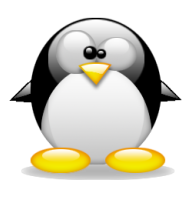I love you, Linux Mint with Mate–you are what Ubuntu was before Canonical made it suck balls! Since /home lives on a separate partition, all I had to do was back up my Samba configuration, export my list of installed software (just in case there was something I needed; haven’t used it yet), and do a custom install so it would wipe out Ubuntu and leave Win7 and /home alone. It’s BEAUTIFUL! I can add what I want to the panel, move panels, use my own themes…once again, I have control of my computer. Since all of my settings were in /home, I just need to use the same program, and it’ll pull my settings from /home. I can even use my old Gnome 3.x themes; I missed my custom themes. I can span my wallpaper across both monitors! I still haven’t figured out how to add a separate panel to the second monitor, but even if I can’t, I still love Mint. Ubuntu before Ubuntu sucked. I’m installing Pipelight right now so I can watch Netflix; netflix-desktop wasn’t bad at all, but Pipelight is supposed to be better because it doesn’t need a full browser running in wine; somehow they just get the plugin to run. We’ll see, and in the meantime, I have a new OS, but still have all my stuff and didn’t have to do jack!
It’s been ages since I could add anything to the panel, and I forgot how to put one on the second screen, so…
And, if that link dies, here is the high level:
-
Right-click the panel you wish to move and select “Propertiesâ€.
-
Uncheck the “Expand†option under the “General†tab.
-
Grab one of the edges of the panel by clicking on the left or right end (top or bottom end for vertical panels).
-
Drag the bar to the desired screen and position.
-
Check the “Expand†option in the “Panel Properties†window and click “Closeâ€.